Windows notes - health and statistics
| Some fragmented windows-related notes (mostly admin stuff)
Windows notes - health and statistics| Special windows variables · special windows folders Troubleshooting when windows spontaneously reboots Making your windows installation smaller something taking 100% CPU on windows TODO: Cleanup |
Everyday
WinDirStat, WizTree
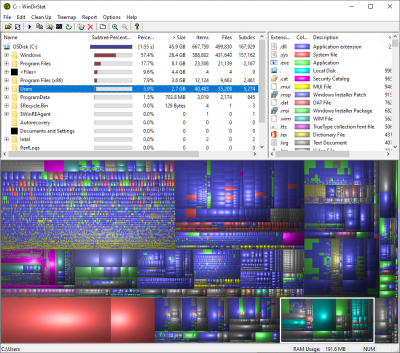
These two (and other tools like it) show space usage visually (in a squarified treemap), which is a quick way to see what's eating your space.
There is a portable variant of WinDirStat, useful for "This USB stick has my debugging tools" use.
WinDirStat: https://windirstat.net/
WizTree can be considerably faster when you are an administrator on the host (it can then read the index, rather than walk the filesystem).
WizTree: https://diskanalyzer.com/
Also, SpaceMonger, SpaceSniffer, etc.
Task Manager, Resource Monitor
Most people know Task Manager, as a general "what things are running, how busy are CPU, disk, network, how much memory is being used "
- You might like to know about its keyboard shortcut: CtrlShiftEsc
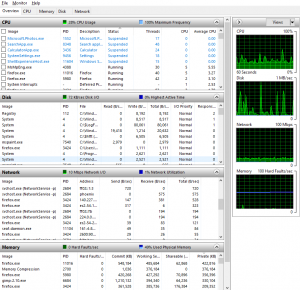
Not everyone is aware that the also-standard Resource Monitor (which can be launched from task manager (Performance tab)) gives more detailed answers to questions like which program is connected to what, reading what file, etc, and helps answers questions like "what is making my drive churn right now".
Health
Event viewer
gsmartcontrol
Reads out storage's SMART registers
https://gsmartcontrol.shaduri.dev/
speedfan
Reads out temperatures, fan speeds, and SMART
https://www.almico.com/speedfan.php
Debugging
Autoruns
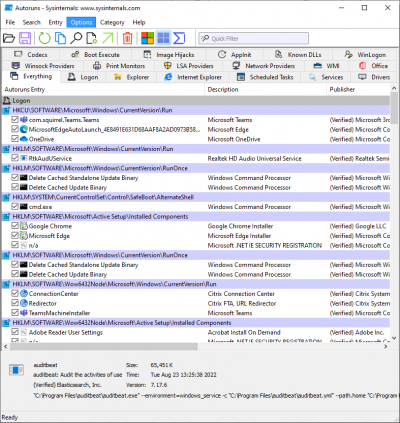
Autoruns is a program that summarizes of things that are automatically loaded and started (from most possible sources, so more exhaustive than something like msconfig), as well as some plugin style things (things added to right-click menus for files), and also allows you to disable loading most of them.
Useful e.g. to figure out why logging in takes so long (though note that if you can disable "start with windows" in each actual app, that tends to be the better place because it tends to survive through updates).
See also
Process explorer
Process Explorer (procexp) is basically a more detailed variant of Windows's own Task Manager.
It's more of a power user's toy, interesting for some specific debugging tasks - and to power users who like information overload.
Finding process that has a file open
"Find Handle or DLL" (Ctrl-Shift-F) allows you to look for handles, which include open files, by name.
It's slow, but it's great for things like "which program is the reason I can't delete this file?"
Finding process that owns a particular window
See also
- http://technet.microsoft.com/en-us/sysinternals/bb896653.aspx
- http://www.sysinternals.com/Utilities/ProcessExplorer.html
- http://www.microsoft.com/technet/sysinternals/utilities/ProcessExplorer.mspx
Process Monitor
Process Monitor (procmon) monitors
- file accesses (open, close, create, etc.)
- registry accesses
as they happen, per process, so is a good tool to see what a process is up to.
Perhaps more interesting to security.
https://learn.microsoft.com/en-us/sysinternals/downloads/procmon