Display types
Just a few elements
Lighting
Nixie tubes

Dekatron
Eggcrate display
Mechanical
Mechanical counter
https://en.wikipedia.org/wiki/Mechanical_counter
Split-flap
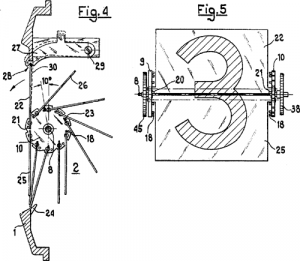
https://en.wikipedia.org/wiki/Split-flap_display
Vane display
Flip-disc
https://en.wikipedia.org/wiki/Flip-disc_display
Other flipping types
LED segments
7-segment and others
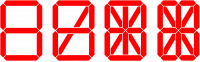
These are really just separate lights that happen to be arranged in a useful shape.
Very typically LEDs (with a common cathode or anode), though similar ideas are sometimes implemented in other display types - notably the electromechanical one, and also sometimes VFD.
Even the simplest, 7-segment LED involves a bunch of connectors so are
- often driven multiplexed, so only one of them is on at a time.
- often done via a controller that handles that multiplexing for you
Seven segments are the minimal and classical case,
good enough to display numbers and so e.g. times, but not really for characters.
More-than-7-segment displays are preferred for that.
https://en.wikipedia.org/wiki/Seven-segment_display
DIY
LCD character dislays
Character displays are basically those with predefined (and occasionally rewritable) fonts.
Classical interface
The more barebones interface is often a 16 pin line with a pinout like
- Ground
- Vcc
- Contrast
- usually there's a (trim)pot from Vcc, or a resistor if it's fixed
- RS: Register Select (character or instruction)
- in instruction mode, it receives commands like 'clear display', 'move cursor',
- in character mode,
- RW: Read/Write
- tied to ground is write, which is usually the only thing you do
- ENable / clk (for writing)
- 8 data lines, but you can do most things over 4 of them
- backlight Vcc
- Backlight gnd
The minimal, write-only setup is:
- tie RW to ground
- connect RS, EN, D7, D6, D5, and D4 to digital outs
I2C and other
Matrix displays
(near-)monochrome
SSD1306
OLED, 128x64@4 colorsTemplate:Vierfy
https://cdn-shop.adafruit.com/datasheets/SSD1306.pdf
SH1107
OLED,
https://datasheetspdf.com/pdf-file/1481276/SINOWEALTH/SH1107/1
Small LCD/TFTs / OLEDs
Small as in order of an inch or two (because the controllers are designed for a limited resolution?(verify)).
and some of the ebays and aliexpresses sellers of the world will happily 'accidentally' call any small screen OLED if it means they sell more.
This is further made more confusing by the fact that there are
- few-color OLEDs (2 to 8 colors or so, great for high contrast but only high cotnrast),
- high color OLEDs (65K),
...so you sometimes need to dig into the tech specs to see the difference between high color LCD and high color OLED.
When all pixels are off they give zero light pollution (unlike most LCDs) which might be nice in the dark. These seem to appear in smaller sizes than small LCDs, so are great as compact indicators.
Can it do video or not?
If it does speak e.g. MIPI it's basically just a monitor, probably capable of decent-speed updates, but also the things you can connect to will (on the scale of microcontroller to mini-PC) be moderately powerful, e.g. a raspberry.
But the list below don't connect PC video cables.
Still, they have their own controller, and can hold their pixel state one way or the other, but connect something more command-like - so you can update a moderate amount of pixels with via an interface that is much less speedy or complex.
You might get reasonable results over SPI / I2C for a lot of e.g. basic interfaces and guages. By the time you try to display video you have to think about your design more.
For a large part because amount of pixels to update times the rate of frames per second has to fit through the communication (...also the display's capabilities). There is a semi-standard parallel interface that might make video-speed things feasible. This interface is faster than the SPI/I2C option, though not always that much, depending on hardware details.
Even if the specs of the screen can do it in theory, you also have to have the video ready to send.
If you're running it from an RP2040 or ESP32, don't expect to libav/ffmpeg.
Say, something like the TinyTV runs a 216x135 65Kcolor display from a from a RP2040.
Also note that such hardware won't be doing decoding and rescaling arbitrary video files. They will use specifically pre-converted video.
In your choices, also consider libraries.
Things like TFT_eSPI has a compatibility list you will care about.
Interfaces
ST7735
LCD, 132x162@16bits RGB
ST7789
LCD, 240x320@16bits RGB
https://www.waveshare.com/w/upload/a/ae/ST7789_Datasheet.pdf
SSD1331
OLED, 96x 64, 16bits RGB
https://cdn-shop.adafruit.com/datasheets/SSD1331_1.2.pdf
SSD1309
OLED, 128 x 64, single color?
https://www.hpinfotech.ro/SSD1309.pdf
SSD1351
OLED, 65K color
https://newhavendisplay.com/content/app_notes/SSD1351.pdf
HX8352C
LCD https://www.ramtex.dk/display-controller-driver/rgb/hx8352.htm
HX8357C
R61581
ILI9163
LCD, 162x132@16-bit RGB
http://www.hpinfotech.ro/ILI9163.pdf
ILI9341
https://cdn-shop.adafruit.com/datasheets/ILI9341.pdf
ILI9486
LCD, 480x320@16-bit RGB
https://www.hpinfotech.ro/ILI9486.pdf
ILI9488
LCD
https://www.hpinfotech.ro/ILI9488.pdf
PCF8833
LCD, 132×132 16-bit RGB
https://www.olimex.com/Products/Modules/LCD/MOD-LCD6610/resources/PCF8833.pdf
SEPS225
LCD
https://vfdclock.jimdofree.com/app/download/7279155568/SEPS225.pdf
RM68140
LCD
https://www.melt.com.ru/docs/RM68140_datasheet_V0.3_20120605.pdf
GC9A01
LCD, 65K colors, SPI
Seem to often be used on round displays(verify)
https://www.buydisplay.com/download/ic/GC9A01A.pdf
Epaper
SSD1619
https://cursedhardware.github.io/epd-driver-ic/SSD1619A.pdf
Many-element - TV and monitor notes (and a little film)
Backlit flat-panel displays
CCFL or LED backlight
https://nl.wikipedia.org/wiki/CCFL
Self-lit
OLED
OLED are organic LEDs, which in itself party just a practical production detail, and really just LEDs. (...though you can get fancy in the production process, e.g. pricy see-through displays are often OLED with substate trickery(verify))
While OLED is also a thing in lighting, OLED usually comes up in the context of OLED displays.
OLED displays are mainly contrasted with backlit displays.
OLEDs being off just emit no light at all (compared to pixels that block backlight, because it is hard to get those to block all light)
So the blacks are blacker, you could go brighter at the same time,
There are some other technical details why they tend to look a little crisper.
Viewing angles are also better, roughly because the light source is closer to the surface.
PMOLED versus AMOLED makes no difference to the light emission, just to the way we access them (Passive Matrix, Active Matrix).
AMOLED can can somewhat lower power, higher speed, and more options along that scale(verify), all of which makes them interesting for mobile uses. It also scales better to larger monitors.
POLED (and confusingly, pOLED is a trademark) uses a polymer instead of the glass, so is less likely to break but has other potential issues
QLED
On image persistence / burn-in
VFD
-
larger segments
-
dot matrix VFD
Vacuum Fluorescent Displays are vacuum tubes applied in a specific way - see Lightbulb_notes#VFDs for more details.
Some theory - on reproduction
Reproduction that flashes
Film
Mechanical film projectors flash individual film frames while that film is being held entirely still, before advancing that film to the next (while no light is coming out) and repeating.
(see e.g. this and note that it moves so quickly that you see that the film is taken it happens so quickly that you don't even see it move. Separately, if you slow playback you can also see that it flashes twice before it advances the film - we'll get to why)
This requires a shutter, i.e. not letting through any light a moderate part of the time (specifically while it's advancing the film). We are counting on our eyes to sort of ignore that.
One significant design concept very relevant to this type of reproduction is the flicker fusion threshold, the "frequency at which intermittent light stimulus appears to be steady light" to our eyes because separately from actual image it's showing, it appearing smooth is, you know, nice.
Research shows that this varies somewhat with conditions, but in most conditions practical around showing people images, that's somewhere between 50Hz and 90Hz.
Since people are sensitive to flicker to varying degrees, and this can lead to eyestain and headaches,
we aim towards the high end of that range whenever that is not hard to do.
In fact, we did so even with film. While film is 24fps and was initially shown at 24Hz flashes, movie projectors soon introduced two-blade and then three-blade shutters, showing each image two or three times before advancing, meaning that while they still only show 24 distinct images per second, they flash it twice or three times for a regular 48Hz or 72Hz flicker. No more detail, but a bunch less eyestrain.
As to what is actually being show, an arguably even more basic constraint is the rate of new images that we accept as fluid movement.
- Anything under 10fps looks jerky and stilted
- or at least like a choice.
- western and eastern animations were rarely higher than 12, or 8 or 6 for the simpler/cheaper ones
- around 20fps we start readily accepting it as continuous movement,
- above 30 or 40fps it looks smooth,
- and above that it keeps on looking a little better yet, with quickly diminishing returns
So why 24?
Film's 24 was not universal at the time, and has no strong significance then or now. It's just that when a standard was needed, the number 24 was a chosen balance between various aspects, like the fact that that's enough for fluid movement and relatively few scenes need higher, and the fact that film stock is expensive, and a standard for projection (adaptable or even multiple projectors would be too expensive for most cinemas).
The reason we still use 24fps today is more faceted, and doesn't really have a one-sentence answer.
But part of it is that making movies go faster is not always well received.
It seems that we associated 24fps to feels like movies, 50/60fps feels like shaky-cam home movies made by dad's camcorder (when those were still a thing) or sports broadcasts (which we did even though it reduced detail) with their tense, immediate, real-world associations. So higher, while technically better, was also associated with a specific aesthetic. It mat works well for action movies, yet less for others.
There is an argument that 24fps's sluggishness puts us more at ease, reminds us that it isn't real, seems associated with storytelling, a dreamlike state, memory recall.
Even if we can't put our finger on why, such senses persist.
CRT screens
CRT monitors do something vaguely similar to movie projectors, in that they light up an image so-many times a second.
Where with film you light up the entire thing at once (maybe with some time with the shutter coming in and out, ignore that for now).
a CRT light up one spot at a time - there is a beam constantly being dragged line by line across the screen -- look at slow motion footage like this.
Except what they light up is different. A film projector is just bouncing light off something white.
A CRT is pushing energy into phosphorescence - lighting up a pixel's worth of phosphor at a time. That phosphor has a softish onset, and retain light for a little while.
...but still mostly fallen off a millisecond or two later(verify), so they're definitely pulsing.
The largest reason that these pulsing phosphors don't look like harsh blinking is that our persistence of vision, combined with the fact that it's relatively bright, end up looking fairly constant. (you could say our eyes framerate sucks, though actually this is a poor name for our eyes's actual mechanics).
While TVs were fixed to 50Hz or 60Hz, primarily because they had to deal with one specific broadcast standard,
most CRT monitors can be told to refresh at different rates.
There's a classic 60Hz mode that was easy to support, but people often preferred 72Hz or 75Hz or 85Hz or higher modes, primarily because they reduced eyestrain.
And yes, after working behind one of those faster-rate monitors and moving to a 60Hz monitor would be really noticeable.
Because even when we accept it as smooth enough, we still perceive it as blinking.
To recap, in TVs and CRT monitors, we light up a line at a time (the line nature is not the only way to use a CRT, just the easiest way to fill the entire screen. For alternatives, see e.g. vector monitors, and CRT oscilloscopes), in fact a pixel at a time. Which happens so fast -- necessarily so -- that you would need a very fast camera to notice this. Take a loook at [1].
This means that there needs to be something that controls the left-to-right and top-to-bottom steering[2] - and because you're really just bending a stream it back and forth, there are times at which that would be a visible line (mostly horizontal-ish between lines, one diagonal between frames).
We solve that by just not emitting electrons just then, and call that the blanking intervals.
That's a lot of intricately timed things, and this is done within the set. In computers, there is a hsync and vsync pulses, which if I understand correctly are not so much control signals as... suggestions, interpreted by the monitor as "does that look like a timing of a mode I know? Okay, then I'll do the rest".(verify)
Flatscreens
Flatscreens do not reproduce by blinking things at us.
While in film, and in CRTs, the mechanism that lights up the screen is the is the same mechanism as the one that shows you the image, in LCD-style flatscreens, the image updates and the lighting are now different mechanisms.
Basically, there's one overall light behind the pixely part of the screen, and each screen pixel blocks light.
That global backlights tends to be lit fairly continuously.
Sure there is variation in backlights, and some will still give you a little more eye strain than others.
CCFL backlight phosphors seem intentionally made to decay slowly, so even if the panel is a mere 100Hz, that CCFL ought to look look much less blinky than e.g. CRT at 100Hz.
LED backlights are often PWM'd at kHz speeds(verify), or current-limited(verify), which are both smoother.
If you take a high speed camera, you may still not see it flicker this part of the same slow motion video (note how the backlight appears constant even when the pixel update is crawling by) until you get really fast and specific.
So the difference between, say, a 60fps and 240fps monitor isn't in the lighting, it's how fast the light-blocking pixels in front of that constant backlight change.
A 60fps monitor changes its pixels every 16ms (1/60 sec), a 240fps the latter every 4ms (1/240 sec). The light just stays on.
As such, while a cRT at 30Hz would look very blinky and be hard on the eyes, a flatscreen at 30fps updates looks choppy but not like a blinky eyestrain.
On sending and updating pixels
In CRTs monitors, hsync and vsync names signals that (not control it directly but) help that movement happen.}}
CRTs were driven relatively directly from the graphics card, in the sense that the values of the pixel we're beaming onto a pixel will be the value that is on the line at that very moment.
It would be hard and expensive to do any buffering, and there would be no reason (the phosphor's short term persistance is a buffer of sorts).
So there needs to be a precisely timed stream of pixel data that is passed to the phosphors, and you spend most of the interval drawing pixels (all minus the blanking parts).
How are CRT monitors different from CRT TVs?
In TVs, redraw speeds were basically set in stone, as were some decoding details. It was still synchronized from the signal, but the speed was basically fixed, as that made things easier.
On color TV there were some extra details, but a good deal worked the same way.
Early game consoles/computers just generated a TV signal, so that you could use the TV you already had.
After that, CRT monitors started out as adapted CRT TVs. Yet we were not tied to the broadcast format, so it didn't take long at all before speed at which things are drawn was configurable. By the nineties it wasn't too unusual to drive a CRT monitor at 56, 60, 72, 75, perhaps 85, and sometimes 90(verify), 100, or 120Hz.
We also grew an increasing amount of resolutions that the monitor should be capable of displaying. Or rather, resolution-refresh combinations. Detecting and dealing that is a topic in and of itself.
Yet at the CRT level, they were driven much the same way -
synchronization timing to let the monitor know when and how fast to sweep the beams around,
and a stream of pixels passed through as they arrive on the wires.
So a bunch of the TV mechanism lived on into CRT monitors - and even into the flatscreen era.
That means that at, say, 60fps, roughly 16.6 milliseconds per frame, most of that 16ms is spent moving values onto the wire and onto the screen.
How are flatscreens different from CRTs?
The physical means of display is completely different.
There is a constant backlight, and from the point of view of a single LCD pixel, the crystal's blocking-or-not state will sit around until asked to change.
And yet the sending-pixels part is still much the same.
Consider that a single frame is millions of numbers (e.g. 1920 * 1080 * 3 colors ~= 6 million).
For PCs with color this was never much under a million.
Regardless of how many colors, actually just transferring that many individual values will take some time.
The hsync and vsync signals still exist,
though LCDs are often a little more forgiving, apparently keeping a short memory and allowing some syncing [3]
Does a monitor have a framebuffer and then update everything at once? It could be designed that way if there was a point, but there rarely is. It would only make things more expensive for no reason.
When the only thing we are required to do is to finish drawing one image before the next starts,
then we can spend most of that time sending pixels,
and the screen, while it has more flexibility in how exactly, can spend most of the refresh interval updating pixels.
...basically as in the CRT days.
And when we were using VGA on flatscreens, that was what we were doing.
Panels even tend to update a line at a time.
Why?
- the ability to update specific pixels would require a lot more wiring - a per-line addressing is already a good amount of wires (there is a similar tradeoff in camera image sensor readout, but in the other direction)
- LCDs need to be refreshed somewhat like DRAM (LCD doesn't like being held at a constant voltage, so monitors apply the pixel voltage in alternating polarities each frame. (This is not something you really need to worry about. It needs an extremely specifc image to see)).
Scanout itself basically refers to the readout and transfer of the framebuffer on the PC side,
Scanout lag can refer to
- the per-line update
- the lag in pixel change, GtG stuff
You can find some high speed footage of a monitor updating, e.g. here
which illustrates terms like GtG (and why they both are and are not a sales trick):
Even if a lines's values are updated in well under a millisecond, the pixels may need ~5ms to settle on their new color,
and seen at high speeds, this looks like a range of the screen is a blur between the old and new image.
Would it not be technically possible to update all this-many million pixels at the same time?
In theory yes, but even if that didn't imply an insane amount of wires (it does), it may not be worth it.
Transferring millions of numbers takes time, meaning that to update everything at once you need to wait until you've stored all of it, and you've gained nothing in terms of speed.
You're arguably losing speed because instead of updating lines as the data comes in, you're choosing to wait until you have it all.
You would also need to get communication that can go so much faster that it moves a frame multiples faster and sits idle most of the time.
That too is possible - but would only drive up cost.
The per-line tradeoff described above makes much more sense for multiple reasons.
Do things more or less live,
but do it roughly one line at a time - we can do it sooner,
it requires less storage,
we can do it over dozens to hundreds of lines to the actual panel.
If you can address lines at a time, you could you do partial updates this way?
Yes. And that exists. But it turns out there are few cases where this tradeoff is actually useful.
And now you also need some way to keep track of what parts (not) to update,
which tends to mean either a very simple UI, or an extra framebuffer
e.g. Memory LCD is somewhat like e-paper, but it's 1-bit, mostly gets used in status displays(verify), Around games and TVs it is rare that less than the whole screen changes,
Some browser/office things are mostly static - except when you scroll.
}}
'What to draw' influenced this development too
When in particular the earliest gaming consoles were made, RAM was expensive. A graphics chip (and sometimes just the CPU) could draw something as RAM-light as sprites, if it was aware of where resolution-wise it was drawing right now. It has to be said there were some very clever ways those were abused over time, but at the same time, this was also why the earliest gaming had limits like 'how many sprites could be on screen at once and maybe not on the same horizontal lines without things going weird'.
In particular PCs soon switched to framebuffers, meaning "a screenful of pixels on the PC side that you draw into", and the graphics card got a dedicated to sending that onto a wire (a RAMDAC, basically short for 'hardware that you point at a framebuffer and spits out voltages, one for each pixel color at a time'). This meant we could draw anything, meant we had more time to do the actual drawing, and made higher resolutions a little more practical (if initially still limited by RAM cost). In fact, VGA as a connector carries very little more than hsync, vsync, and "the current pixel's r,g,b", mostly just handled by the RAMDAC.
Screen tearing and vsync
When to draw
So, the graphics card has the job of sending 'start new frame' and the stream of pixels.
You could just draw into the framebuffer whenever, but if that bears no relation to when the graphics card sends new frames, it would happen very easily that you are drawing into the framebuffer while the video card is sending it to the screen, and would shown a half-drawn image.
While in theory a program could learn the time at which to not draw, it turns out that's relatively little of all the time you have.
One of the simplest ways around that is double buffering:
- have one image that the graphics card is currently showing,
- have one hidden next one that you are drawing to
- tell the graphics card to switch to the other when you are done
This also means the program doesn't really need to learn this hardware schedule at all:
Whenever you are done drawing, you tell the graphics card to flip to the other one.
How do we keep it in step? Varies, actually, due to some other practical details.
Roughly speaking,
- vsync on means "wait to flip the buffers until you are between frames"
- vsync off means "show new content as soon as possible, I don't care about tearing",
In the latter case, you will often see part of two different images. They will now always be completely drawn images, and they will usually resemble each other, but on fast moving things you will just about see the fact that there was a cut point for a split second.
If the timing of drawing and monitor draw is unrelated, this will be at an unpredictable position. This is arguably a feature, because if this happens regularly (and it would), it happens at different positions all the time, which is less visible than if they are very near each other (it would seem to slowly move).
Gamers may see vsync as a framerate cap, but that's mainly just because it would be entirely pointless to render more frames than you can show, (unless it's winter and you are using your GPU as a heater).
Does that mean it's updating pixels while you're watching rather than all at once?
Yes.
Due to the framerate alone it's still fast enough that you wouldn't notice. As that slow mo video linked above points out, you don't even notice that your phone screen is probably updating sideways.
Note that while in VGA, the pixel update is fixed by the PC,
in the digital era we are a little less tied.
In theory, we could send the new image much faster than the speed at which the monitor can update itself, but in practice, you don't really gain anything by doing so.
Does that mean it takes time from the first pixel change to the last pixel change within a frame? Like, over multiple microseconds?
Yes. Except it's over multiple milliseconds.
Just how many milliseconds varies, with the exact way the panel works, but AFAICT not a lot.
I just used some phototransistors to measure that one of my (HDMI) monitors at 60Hz takes approximately 14ms to get from the top to the bottom.
---
There would be little point to keeping a coping of an entire screen, since we're reading from a framebuffer just as before. It would in fact be simpler and more immediate to just tell the LCD controller where that framebuffer is, and what format it is in.
Note that while this is different mechanism, it has almost no visible effect on tearing.
(on-screen displays seem like they draw on top of a framebuffer, particularly when they are transparent, but this can be done on the fly)
https://www.nxp.com/docs/en/application-note/AN3606.pdf
Are flatscreen TVs any different?
Depends.
Frequently yes, because a lot are sold with some extra Fancy Processing&tm;, like interpolation in resolution and/or time, which by the nature of these features must have some amount of framebuffer. This means the TV could be roughly seen as a PC with a capture card: it keeps image data around, then does some processing before it gets sent to the display (which happens to physically be in the same bit of plastic))
And that tends to add a few to a few dozen milliseconds.
Which doesn't matter to roughly anything in TV broadcast. There was a time at which different houses would cheer at different times for the same sports goal, but both were much further away from the actual event than to each other. It just doesn't matter.
So if they having a "gaming mode", that usually means "disable that processing".
Are there other ways of updating?
Yes. Phones have been both gearhead country and battery-motivated territory for a while so have also started going 120Hz or whatnot.
At the same time, they may figure out that you're staring at static text, so they may refresh the framebuffer and/or screen much less often.
Is OLED different?
No and yes.
And it seems it's not so much differen because it's OLED specifically, but because these new things correlated with a time of new design goals and new experiments(verify)
https://www.youtube.com/watch?v=n2Qj40zuZQ4
-->
On pixel response time and blur
Vsync
Adaptive sync
On perceiving
The framerate of our eyes
arguments for 60fps / 60Hz in gaming
On reaction time
On end-to-end latency
Tracking objects?
On unintentional motion blur
On intentional motion blur
On resolution
On contrast ratio / dynamic range
see also
Visuals_DIY#Analog_video_notes
Monitor mounts
VESA mounts
The sizes are often one of:
- 7.5 cm x 7.5 cm (2.95 inches), 8kg max
- 10 cm x 10 cm (3.94 inches), 12kg max
- 20 cm x 20 cm (7.87 inches), 50kg+
...though there are smaller and larger variants, and also non-square ones.
Most products will have holes to fit more than one.
10cm was apparently the original, 7.5cm was added for smaller displays, though note that lightish displays could use either.
See also:

